Did you know that Guitar Tricks® has a progress tracking feature?
With so many tutorials on the site, it can be easy to forget where you left off and which lessons you already watched. The best way to stay on track is to use the progress system! It's very easy to use and can be very helpful.
To see a list of all the tutorials that you've either finished or are currently working on, click the "Progress" button in the left-hand sidebar.
It looks like this:
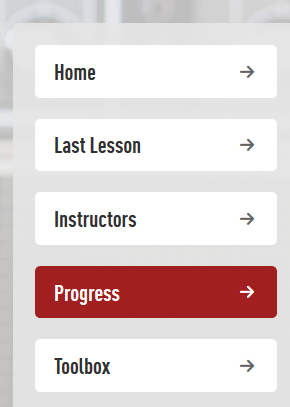
The progress page will show you all of the lessons you've watched. The lessons are organized by how recent you watched them, and split by category.
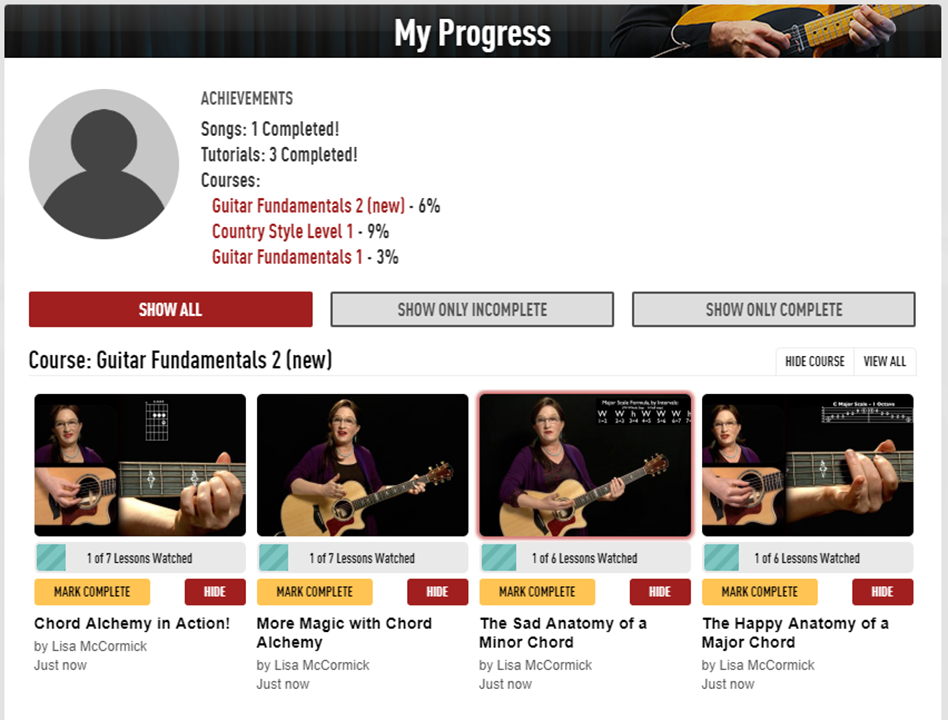
Starting at the top of the page, you'll notice your achievements. These achievements tell you how many songs, tutorials and courses you've completed. This is a great way to keep track of your overall guitar goals.
Below this are three tabs. The Show All button will show all of the lessons you've ever watched, and the progress you've made with each. The button that says Show Only Incomplete means it will only show the lessons that are incomplete, while the Show Only Complete button will only display those lessons that have been 100% completed.
The most recent lessons you have viewed will always be at the top, while the oldest lessons you've watched will be at the bottom.
The videos themselves are categorized by course name, songs, and styles.
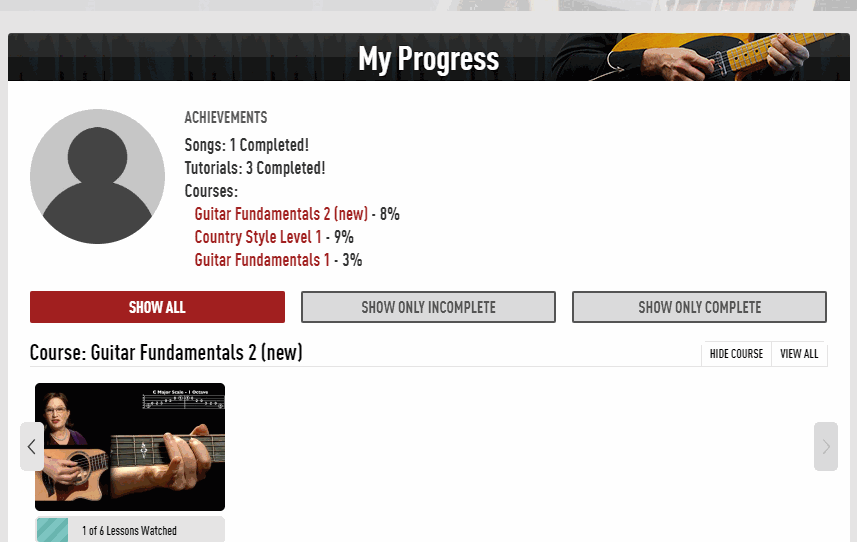
Use the left and right arrows in each horizontal row to navigate, or if you're on a touch device, simply swipe with your finger.
Beneath each lesson, you'll see a yellow button that says Mark Complete. This button allows you to mark all of the lessons within that tutorial as complete.
The Hide button next to it allows you to remove that lesson from your progress page.
Ways to keep track of your progress.
On the lesson page.
You'll notice that the progress bar located at the bottom right hand corner of each lesson page will fill up with each lesson watched. You don't have to mark the video for completion, the progress bar will fill automatically as you watch each video in a tutorial.
If you want to mark all of the videos within a tutorial as complete, you may click the yellow button that says Mark Complete.
It looks like this:
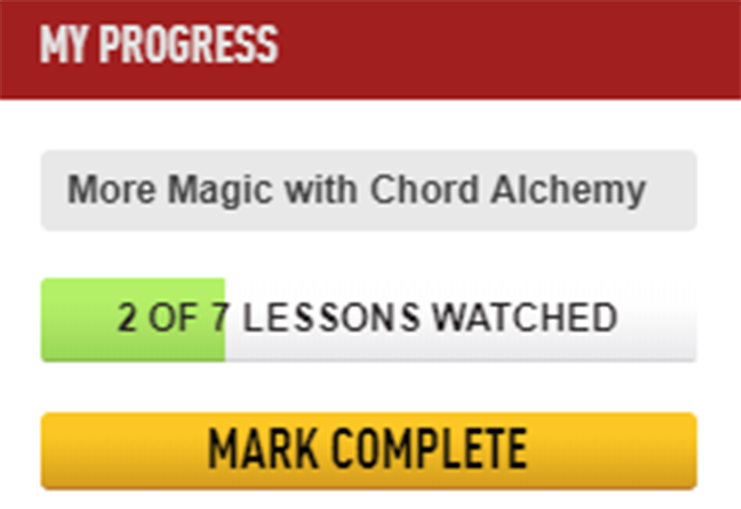
On the tutorial page.
In the middle of each tutorial page, you will notice the progress bar. It will show you all of the lessons you've watched in a tutorial. Clicking the yellow Mark Complete button here will mark all lessons within that tutorial as complete.
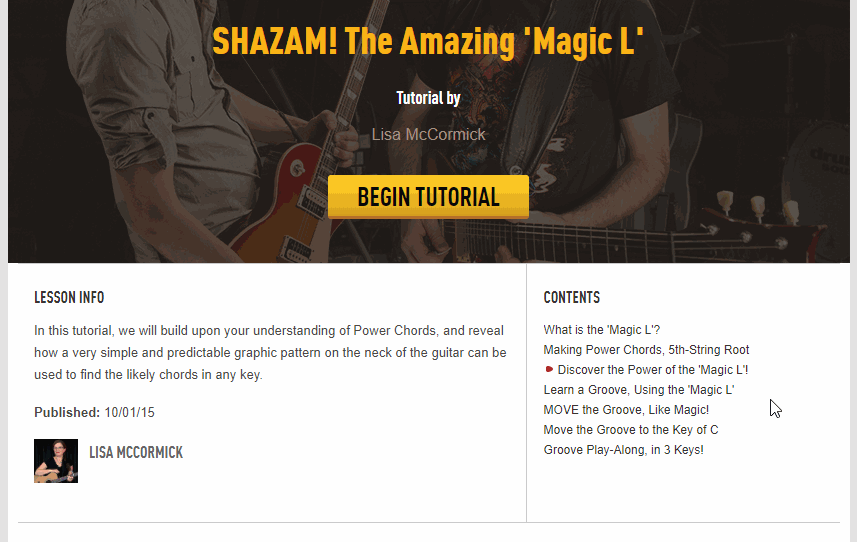
What if you want to 'undo' clicking "Mark As Complete"?
It's easy! Once you have marked a tutorial as complete, the yellow button will switch to "Mark As Incomplete" If you click "Mark As Incomplete," the tutorial will revert back to the not-complete state and give you back the option to say "Mark As Complete."
It looks like this:

There's nothing like the satisfaction of watching all the lessons in a tutorial, practicing hard, and then marking it complete! Have any questions? Contact Us and we will be happy to help!